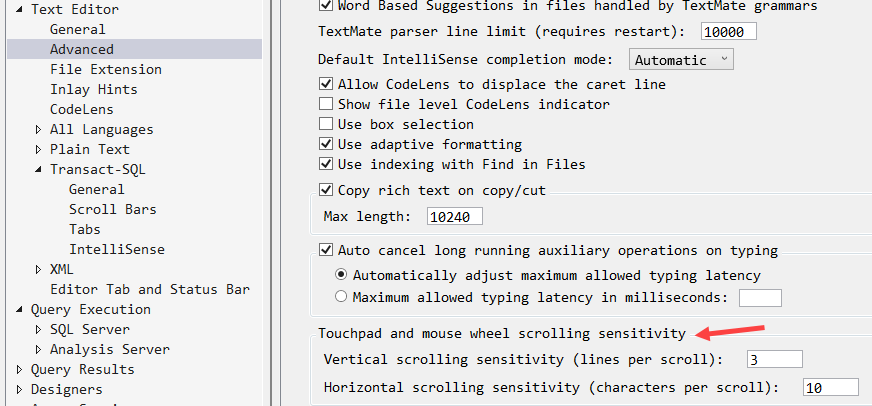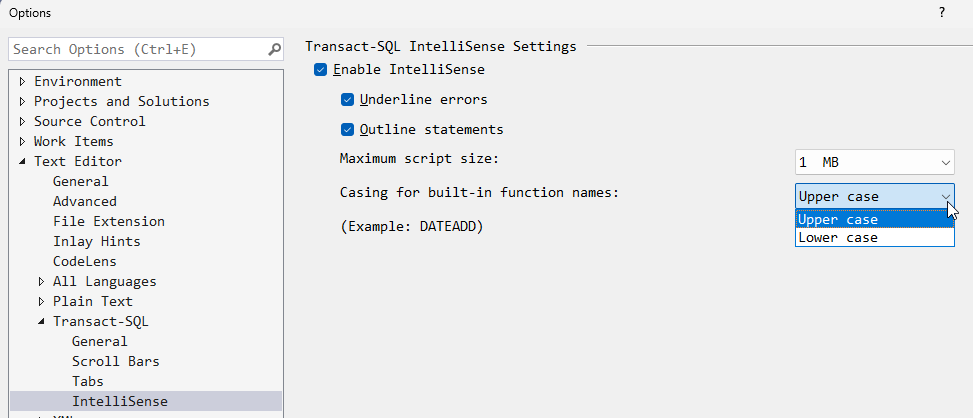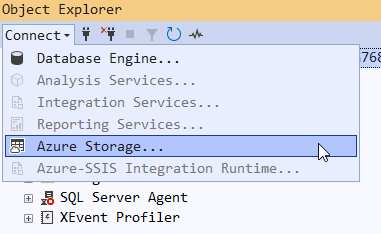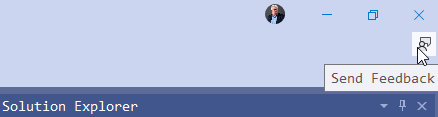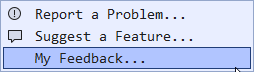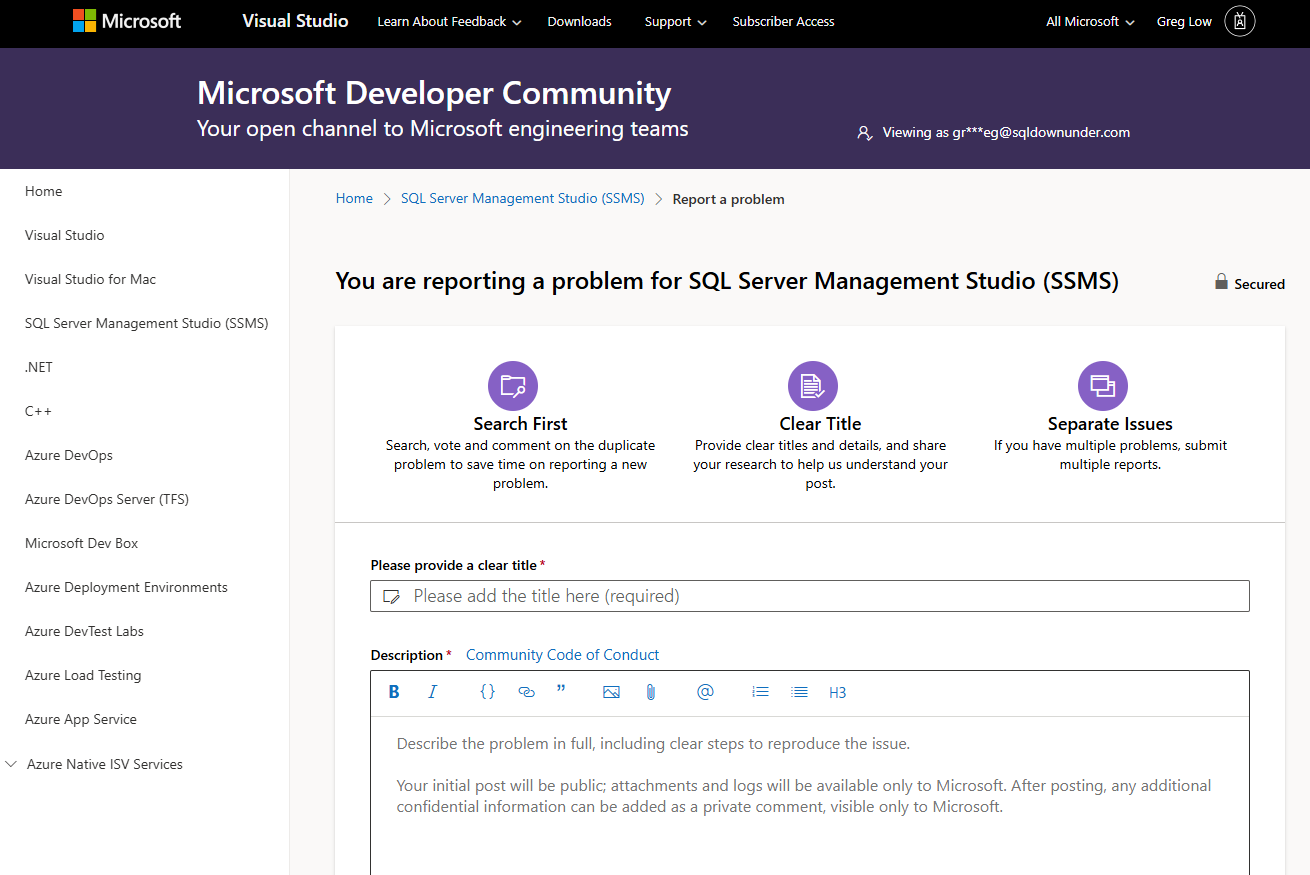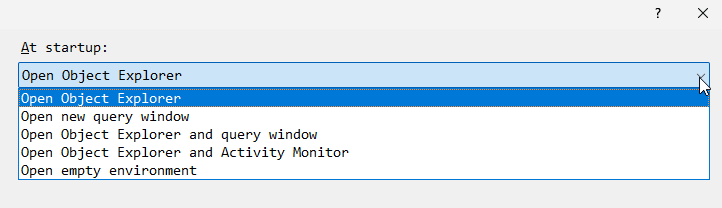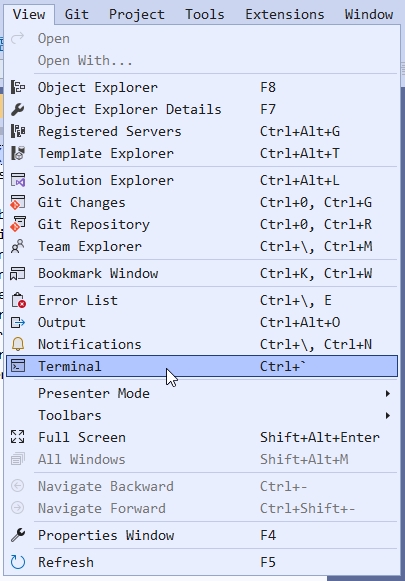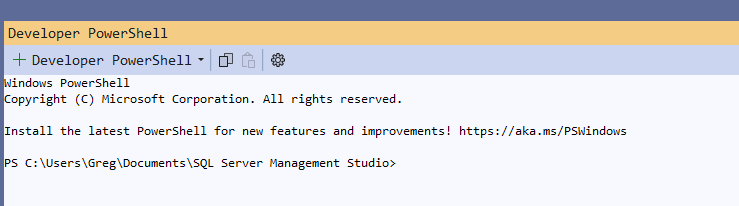In the current version of SSMS, there is an option to provide feedback directly to the SSMS team. While you can just browse to the website, you can click this link in the top right-hand side.
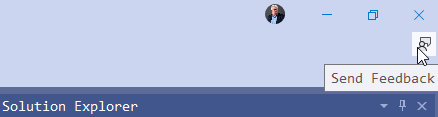
At that point, you are given three options:
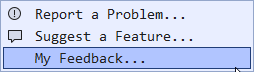
The first two end up in very similar locations, just with a different preselected context:
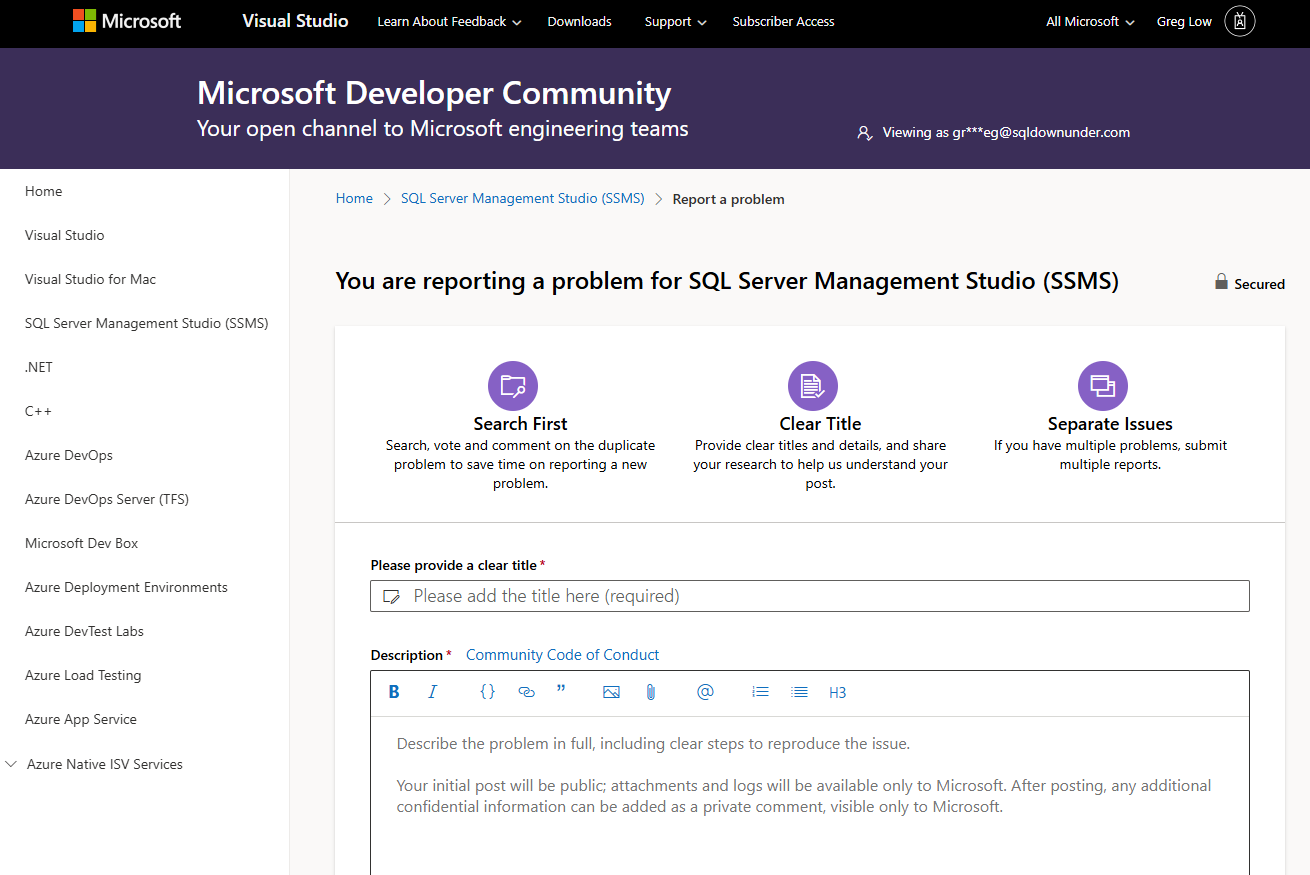
Make sure you search first to see if the problem has already been reported. As soon as you provide a title for your issue, the site does a search and shows you issues that are potentially related. If you see the same issue, you can click on it to go to the discussion and add your own comments there.
If the issue hasn’t already been reported, you can create a new issue. Make sure you provide a clear title, then detailed information about how to reproduce the issue. Finally, before submitting, make sure you indicate the impact you are experiencing:
2025-10-18