SSMS Tips and Tricks 2-5: Screen and printing colors

SQL Server Management Studio (SSMS) is a highly configurable tool. One of the areas that’s often ignored but which can be quite important is color configuration.
SSMS color codes SQL scripts (and other types of files that it understands) as you type.
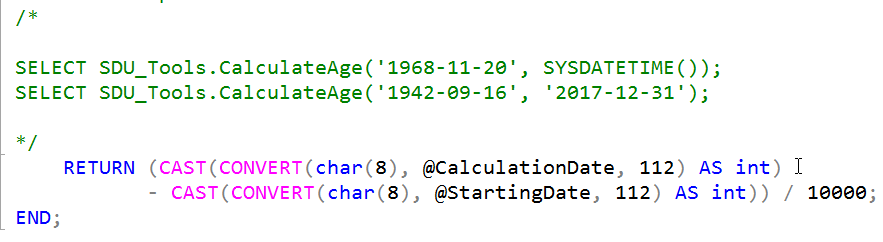
This is really useful but I’ve found on some systems that some of the color selections aren’t great. Here’s an example:

On many systems that I work with, depending upon the version, the color for sys.tables in the query above is quite a fluoro green and almost unreadable. The default from v21 onwards is much better but if you don’t like it, you can change it.
In Tools, then Options, then Environment, then Fonts and Colors, select Text Editor, then look in the list of Display items:
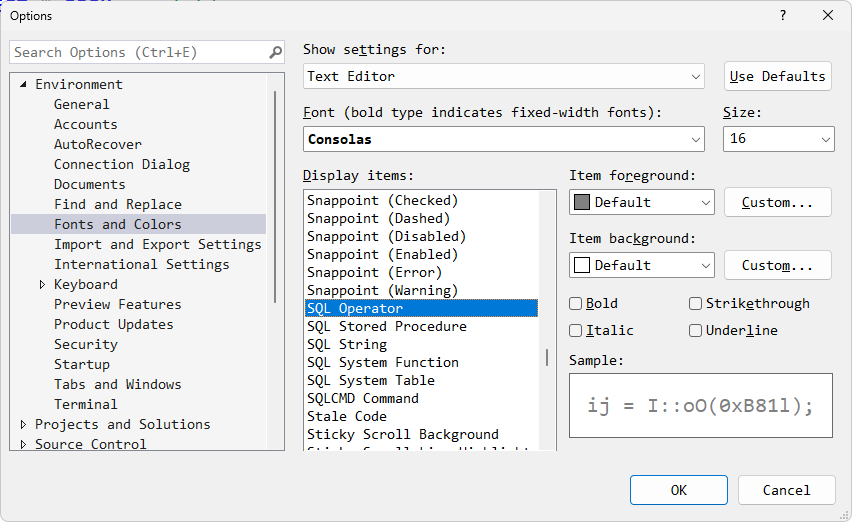 Note that when Text Editor is selected, several SQL options appear in the Display items list. They are not there when you select other settings such as Printer.
Note that when Text Editor is selected, several SQL options appear in the Display items list. They are not there when you select other settings such as Printer.
I could then change the nasty SQL System Table color option to something easier to work with:
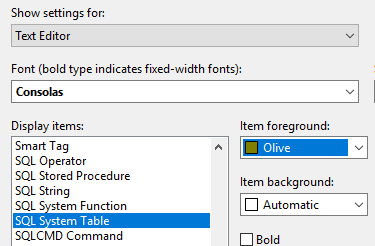
I noticed that SQL System Table was a standard Green so I’ve chosen Olive here, and then on my screen, they look much better:

If they aren’t dark enough, I could also Bold them.
It’s worth noting that this can help for people with different visual challenges or color blindness in general. Often, reds and greens are a specific problem.
While there is a separate set of colors for Printer and Cut/Copy, it unfortunately doesn’t include the list of SQL language elements. (That does seem odd as it has other language elements).
2025-06-10
