Shortcut: Using zoom features in SQL Server Management Studio (SSMS)
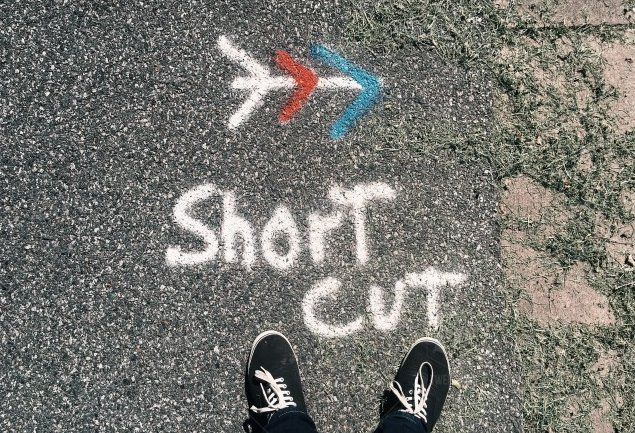
When working with SQL Server Management Studio, sometimes you need to show someone else what you’re working on, and the fonts that you’re using are just too small for someone looking over your shoulder or looking at a screen that you’ve shared with them.
What I often see someone do then, is to go into Tools and Options and start to change the font and color settings. The pain with this is that you then need to set them back later.
There are several options to allow you to zoom in, without needing to change the settings.
First, like many Windows programs, you can hold down the Control key and use the mouse scroll bar to increase or decrease the font size. Note that as you do that, the percentage of zoom is also displayed in the lower left-hand side of the query window.
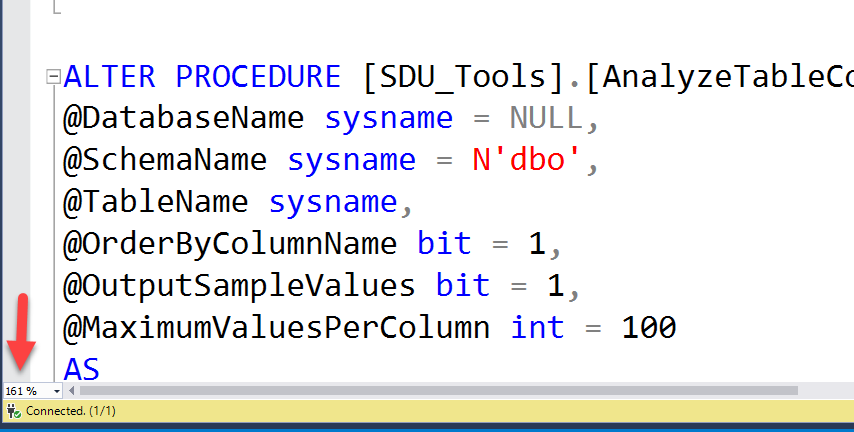
You could also, of course, just use that drop-down to set the zoom level too:
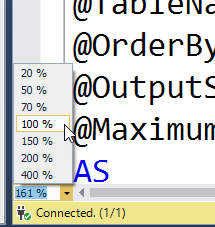
When you make this change, it applies to all current query windows, and all other query windows that you open until you change it back.
2018-05-24
