Fix: Re-enable iPhone Microphone Access in Skype for Business
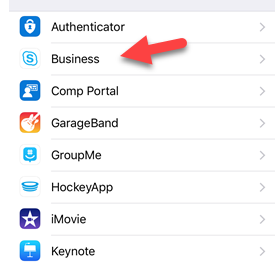
The other day, I joined a Skype for Business call from the Microsoft Regional Director program that I’m part of.
I was using my iPhone and I chose to use the web option to connect. I’d say it must have flipped me across to using Skype for Business anyway. (It is installed on my phone).
I thought there would be a large number of people in the meeting, and that we’d be muted the whole time, so when it asked if it was OK for the app to use the microphone, I said “no”. Clearly I should have just left myself muted instead of disabling microphone access.
Once, I got into the meeting though, I found it was a relatively small group of people on the call, so I set about trying to re-enable the microphone. Try as I might, I couldn’t find any way within the app to do that. It showed me unmuted but still wouldn’t let me speak.
I then presumed that it must be a setting in the iPhone that had been turned off. I looked in Settings, for the Skype for Business application, and didn’t see it. I tried the settings for Skype and they had no effect. I even restarted the whole phone, and re-entered the meeting. Still nothing.
For the life of me, I couldn’t work out how to re-enable microphone support in the app.
Turns out the reason is simple. I was looking in the right place. I had looked down the application list, but as they are shown alphabetically, I was looking down near “S”.
This is where it was:
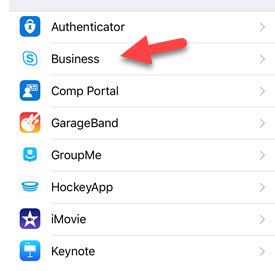
In the list, Skype for Business is just labelled “Business”. I’ve got a lot of apps, and there’s zero chance that I would have thought to look there.
Hope it helps someone else.
2018-05-08
