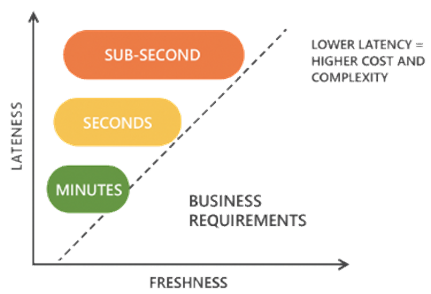Fabric RTI 101: Latency vs Freshness Tradeoffs
When people hear the phrase real-time, their minds often jump straight to sub-second response. They imagine dashboards updating instantly or transactions being analyzed faster than the blink of an eye. But in reality, not every scenario demands that level of speed — and chasing sub-second performance everywhere can actually be counterproductive.
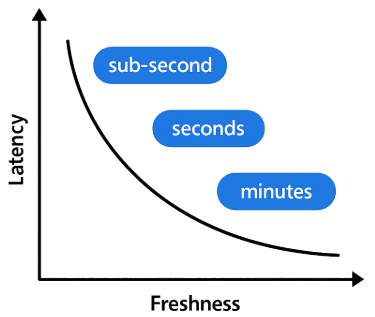
It’s helpful to think about real-time in classes of latency. At the extreme, you have sub-second responses — critical for areas like algorithmic trading, where even a few milliseconds can cost millions. Then there are scenarios where a response in a few seconds is perfectly adequate — for example, fraud detection. If you can flag a suspicious credit card transaction within two or three seconds, that’s usually enough to stop the transaction before it clears. And then there are other cases where even minutes are fine. Think about a customer experience dashboard in a call center — if the screen refreshes every minute or two, that still feels live enough to be useful.
2026-01-13