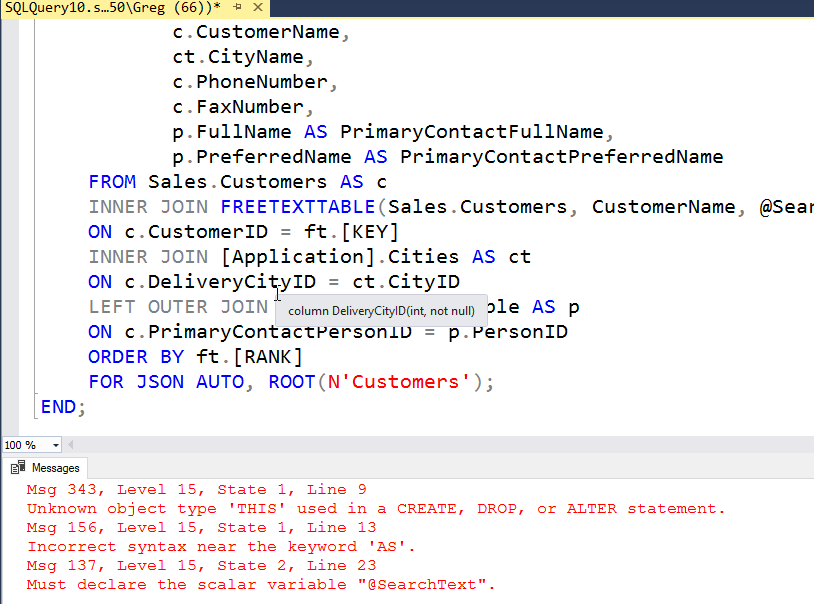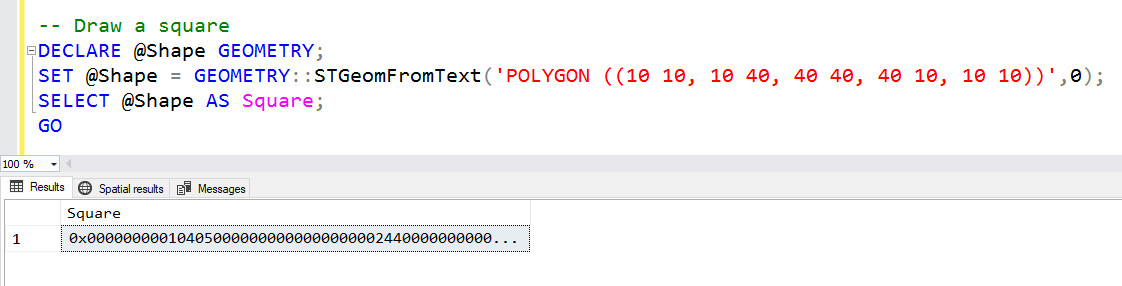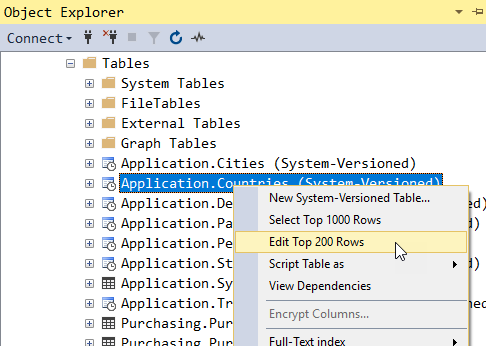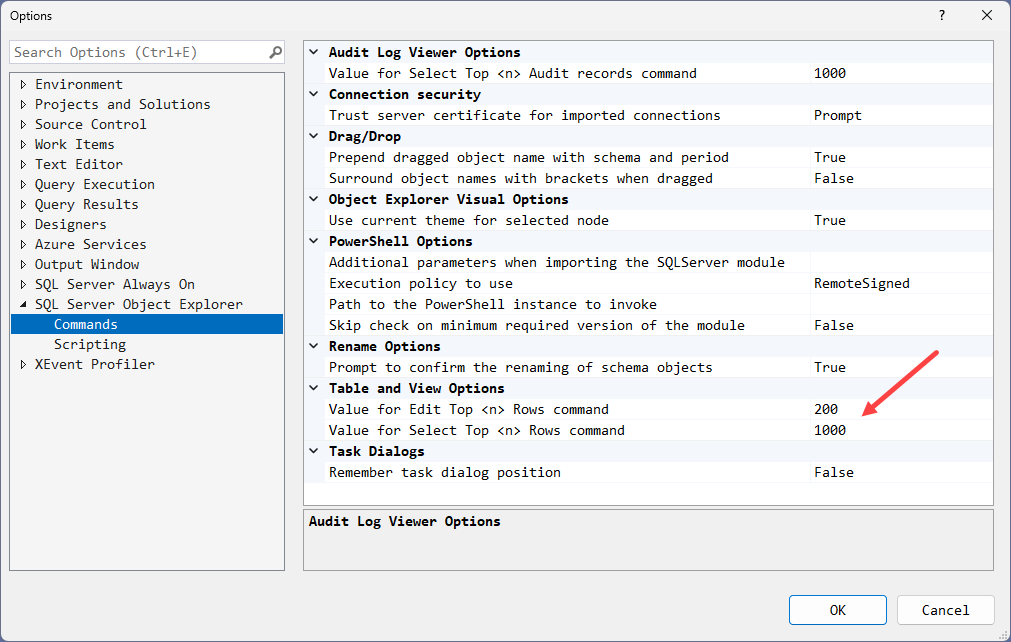SSMS Tips and Tricks 5-7: Viewing queries and results in separate tabs
In SSMS, query results are normally shown at the bottom of the query window.
This can greatly reduce the screen real estate both for the query, and for viewing the results.
In Tools, Options, Query Results, SQL Server, Results to Grid, there is an option to Display results in a separate tab. This can be very useful and generally you will also want to choose the extra option to Switch to results tab after the query executes.
2025-08-31