SSMS Tips and Tricks 7-13: Working in English and another language

I’ve been learning Mandarin (Chinese) for many, many years. I’m determined to become as fluent in speaking as I can, but to also be reasonable at reading and writing.
One important aspect of doing this, is to make sure you use the language you are learning as much as possible.
A great advantage of SSMS is that it is available for use in many languages. Yet when you do this, SSMS ends up supporting both the target language and English. That means that I can work part of the time in Chinese (to force myself to learn) and the rest of the time in English.
In earlier versions, the way you did that was to install from a different language-specific installer file.
From v21 onwards, to install SSMS in an additional language, you need to choose the Language packs tab on the Visual Studio Installer.
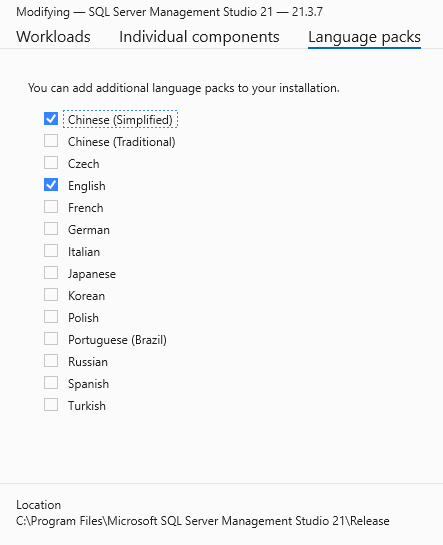
Once you restart SSMS, you can choose the language you want to have displayed, from the Tools, Options, Environment, International Settings menu:
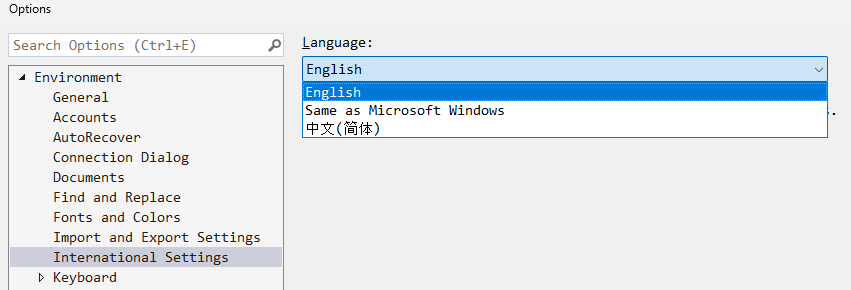
And once I choose Simplified Chinese and restart SSMS, I can now work in that language but choose to return to English at any time:
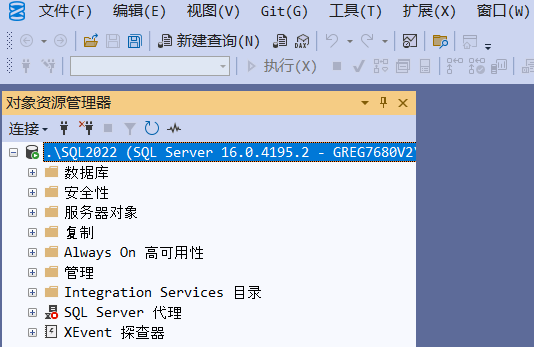
A beautiful aspect of this now is that I can install many languages concurrently, not just two.
One other thing to note is that in the Tools Options list, all the options are presented alphabetically. So, you might be surprised that the order of the options is different in a different language. I know I was. It took me a moment to realize why I couldn’t find things where I expected them to be, based on their location.
2025-10-22
