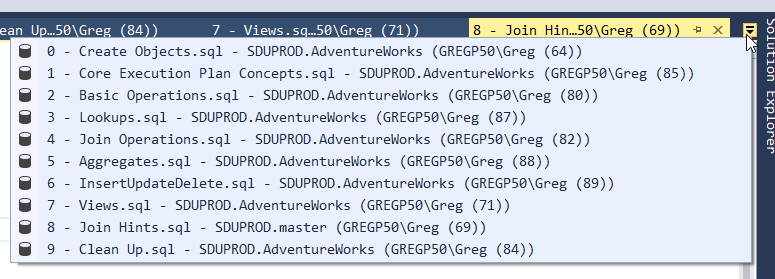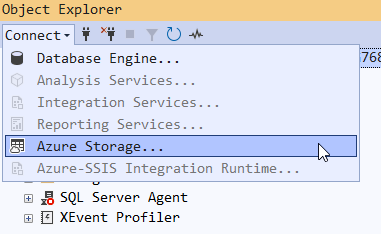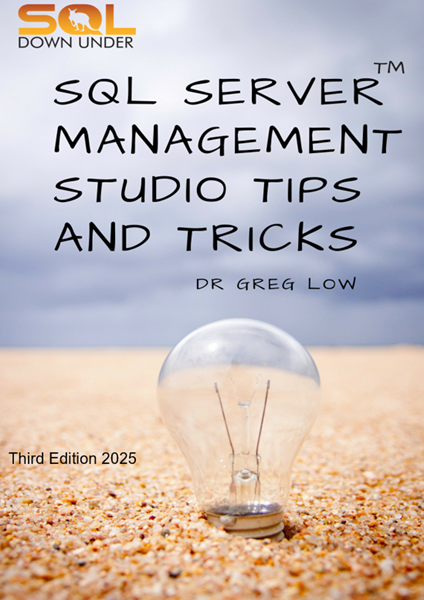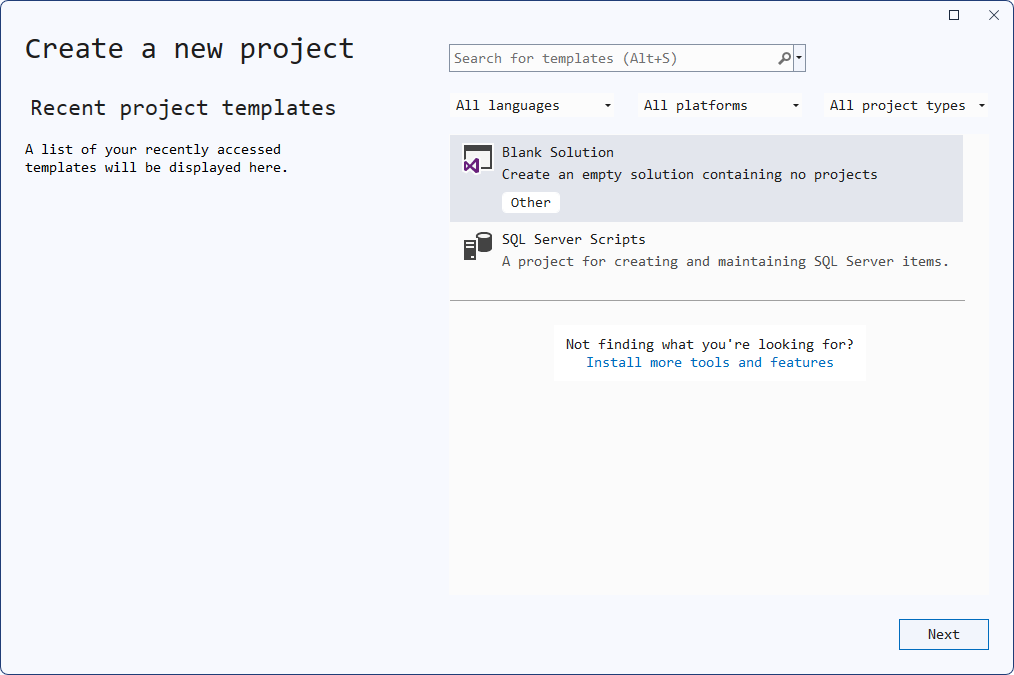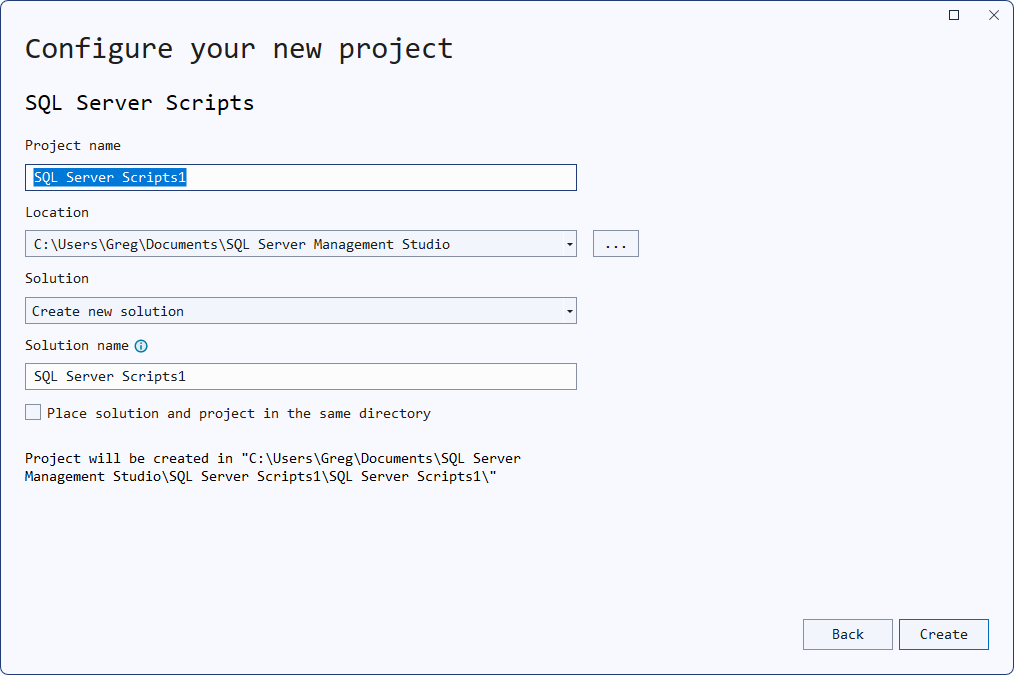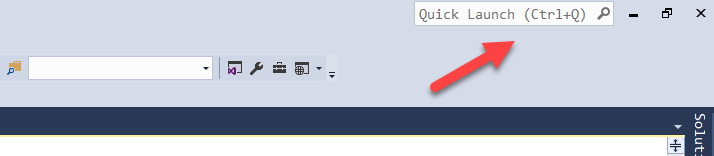SSMS Tips and Tricks 8-5: Undock tabs and windows and using multiple screens
Like Visual Studio that it’s based upon, SSMS is very flexible when working with query windows and tabs.
Most people realize that you can undock and move tabs and windows around. Usually they discover that by accident and then realize that the Reset Window Layout option in the Window menu is helpful.
But one option I’ve found that many people don’t seem to realize is that you can undock just a single query window and move it outside the bounds of SSMS. You can even place it across on another screen if you have multiple screens.
2025-10-10