Shortcut: My favorite keyboard shortcuts in SQL Server Management Studio (SSMS)
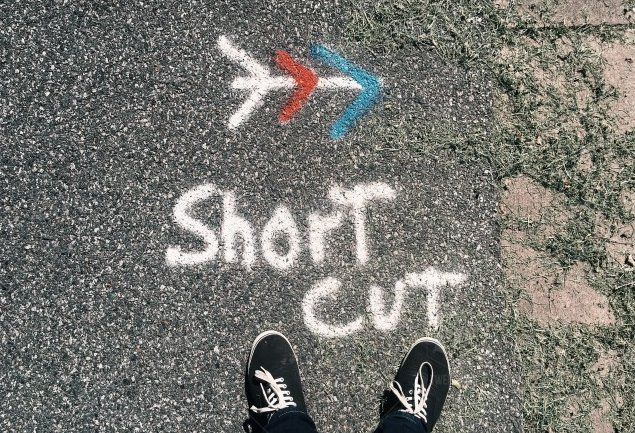
Visual Studio is a very configurable tool, and particularly in the area of keyboard shortcuts. Because SQL Server Management Studio (SSMS) is based on Visual Studio, it inherits many of these configuration options. SSMS has a very rich set of keyboard shortcuts. Without trying to cover most of them, I do want to highlight a few that I think are really important to know how to use.
Let’s start with an easy set of commands:
You might need to change the case of some values. If I have this code:

I might decide that our new coding standards say that variables that are treated like constants, must be in all capitals and with words separated by underscores. (This is often called SHOUTY_SNAKE_CASE).
I can just highlight the name (or double-click it), the hit Ctrl-Shift-U to make it upper case.

And Ctrl-Shift-L would make it lower case.
Now, what if I want to rearrange the order of these declaration lines. If I needed to move the @A_CONSTANT_VALUE line below the other line, I often see people highlight the whole line, then cut it, then paste it below.
A great keyboard shortcut for doing that, is to hit Alt-Shift-T. No matter where you are on the line, it just moves the line down by one.

If I wanted to then add a line in between these two lines, what I typically see people do is to put the cursor on the D in the second line (at the beginning of the line), then hit Enter to move it down one, then use the up arrow to go back to the newly emptied line.
What you can do instead is put the cursor anywhere on the first line, and hit Ctrl-Shift-Enter.

I’m sure that I’m somewhat anal, and because of this, I also often spend time cleaning up lines. So if I come across a line like the second one here, the spacing grates on me:

The quickest way to clean up the second line is to highlight the whole line, then hit Ctrl-K followed by Ctrl-Backslash.

Notice that it automagically removed all the messy whitespace. It can do multiple lines at once, but it won’t rearrange what’s on each line.
Finally, if I needed to comment out this code, I’d highlight it and hit Ctrl-K then Ctrl-C.
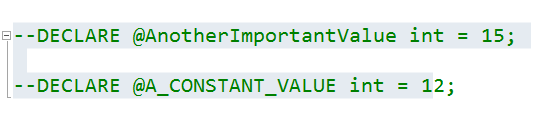
And Ctrl-K followed by Ctrl-U will uncomment it.
Two more easy shortcuts: Ctrl-Home takes you to the top of the script. Ctrl-End takes you to the bottom of the script.
The final most useful keyboard shortcut is Ctrl-R. It hides or shows the results pane.
You’ll find a detailed list of keyboard shortcuts here:
https://docs.microsoft.com/en-us/sql/ssms/sql-server-management-studio-keyboard-shortcuts
2018-06-14
