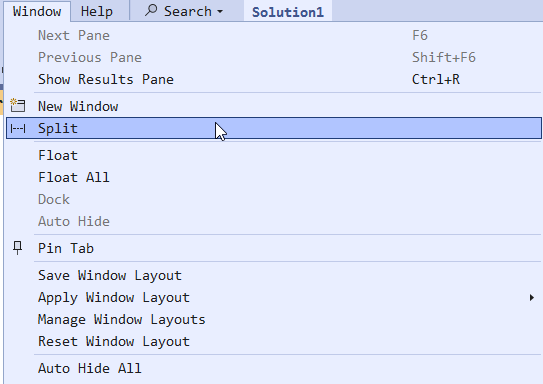SQL Interview: 111 Simple recovery and log truncation
This is a post in the SQL Interview series. These aren’t trick or gotcha questions, they’re just questions designed to scope out a candidate’s knowledge around SQL Server and Azure SQL Database.
Section: Administration Level: Advanced
Question:
If a database is configured for simple recovery model, what could stop the truncation of the transaction log being effective, and for the transaction log to keep growing in size?
Answer:
Here are the most frequent reasons:
2026-01-16