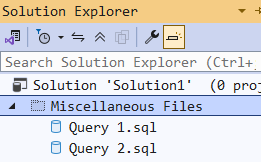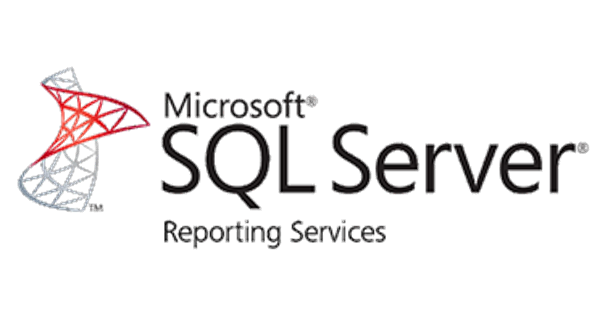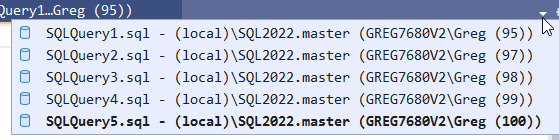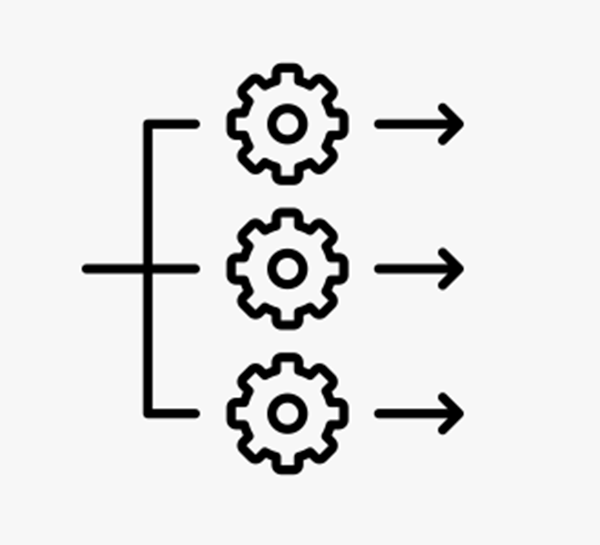
SQL: Parallel Programming In TSQL: Is It In Our Future?
Upcoming processors are likely to have even more cores than now. Have you ever tried to write multiprocessor-style code? A friend of mine recently said that he learned some of this style of coding but later when he came back to it, he realised how much he thought he knew but didn’t.
For languages like T-SQL, we don’t have inherent support for multi-threading. In fact, the only trace I can see of this in T-SQL today is the ability to have multiple readers on a service broker queue.
2025-12-22