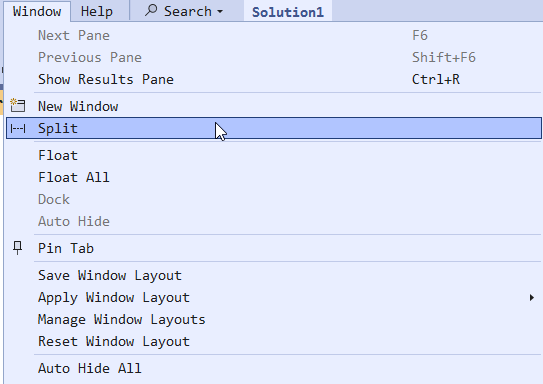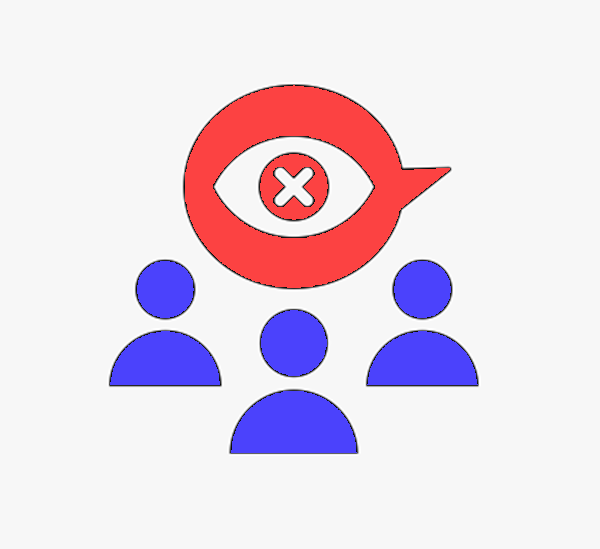SQL Interview: 107 Timestamp data type and time
This is a post in the SQL Interview series. These aren’t trick or gotcha questions, they’re just questions designed to scope out a candidate’s knowledge around SQL Server and Azure SQL Database.
Section: Development Level: Intro
Question:
You are reviewing the design of a database and note that in the dbo.Customers table, there is a column called CustomerTimestamp that has the timestamp data type.
Can you extract the date from the CustomerTimestamp column by using the CONVERT function?
2026-01-08