SSMS Tips and Tricks 1-11: Built-in standard reports

SQL Server Management Studio provides a large amount of information about databases by letting the user navigate around Object Explorer and view the properties of objects.
What I’m often surprized by though, is the number of users who haven’t ever explored the reports that are available. In another section, we’ll look at creating custom reports, but there is a wonderful set of built-in standard reports that you should explore. For example, if I right-click the WideWorldImporters database, I can see these reports:
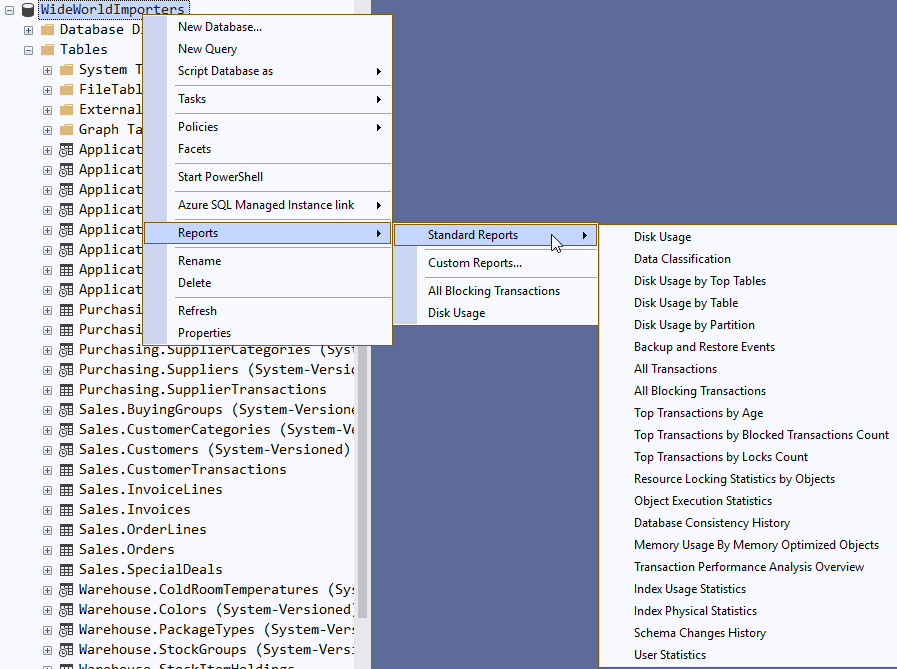
In this section, I just want to highlight a few of the most useful reports.
One of the common queries when databases get larger is about what’s taking up all the space. That one is easy to answer by using Disk Usage by Top Tables. (Note: this report shows the top 1000 by usage, whereas Disk Usage by Table shows all tables).
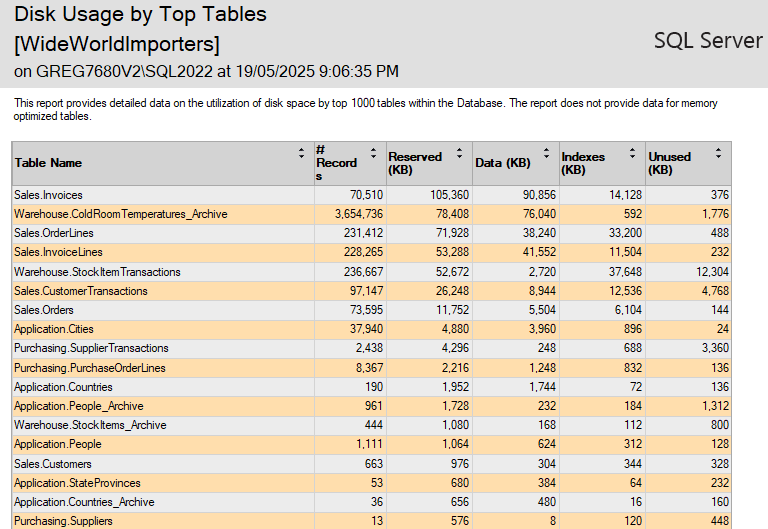
These reports are all sortable by clicking the column headings. From this, we can see that Sales.Invoices contains the most data, and by clicking the # Records heading, we can see that Warehouse.ColdRoomTemperatures_Archive is holding the most rows:

Another useful query is about how much free space there is, and if filegrowth events have been occurring. The standard Disk Usage report shows this:
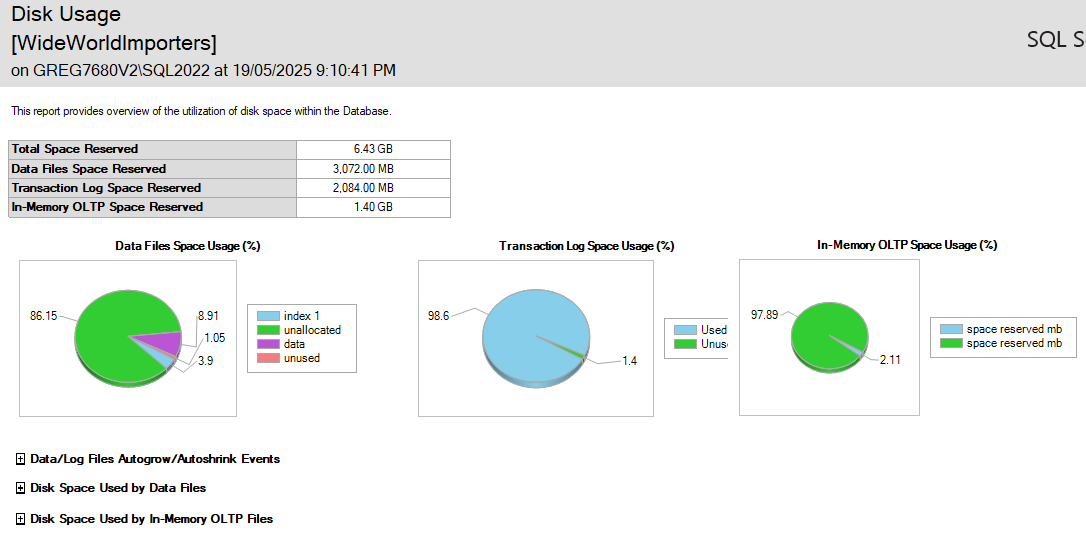
And you can expand the first line under the graphs to see autogrow or autoshrink events:
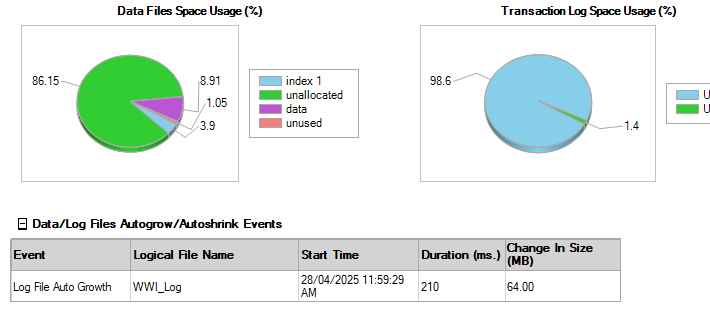
The Index Usage Statistics report puts the output of the sys.dm_db_index_usage_stats DMV into an easier-to-consume form. Wondering who just made that recent schema change? The Schema Changes History report might help:
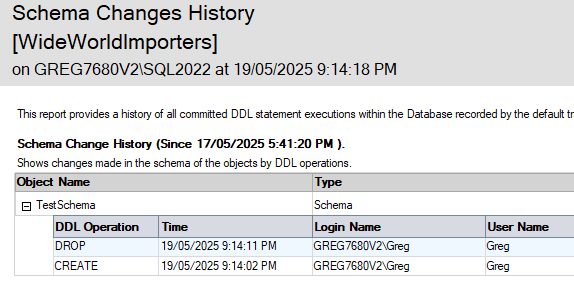
I’d encourage you to spend some time investigating what these reports offer.
2025-05-29
