ADF: Changing or removing your Git connection from an Azure Data Factory
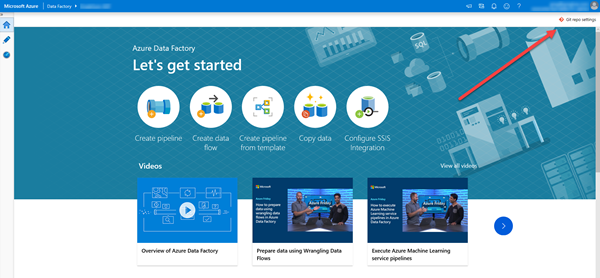
I’ve been working a lot with ADF (Azure Data Factory) again lately. If you’ve started to work with ADF and aren’t using Git in conjunction with it, you need to change that now.
ADF objects are also represented as JSON objects and lend themselves nicely to being stored in Git.
Another key advantage is that if you don’t have Git connected, when you’re working with ADF, you don’t have a Save button. If you’re part way through making changes, you can either Publish them or Discard All. When you have Git in place, you get an option to Save.
NOTE: If I’m working at a site that doesn’t have Git connected, if I need to temporarily stop working on something, what I can do is get the JSON code for the pipeline (or whatever I’m working on), save it away manually, then discard my changes. At least I can then put it back again later. But that’s basically what the Git option does for you anyway, so just use it.
Changing or Removing the Git Connection
Today was the first time I’d needed to change the Git connection across to another repository. And it took me a while to work out how. You’ll notice that in the main editing window, there’s no option to change it:
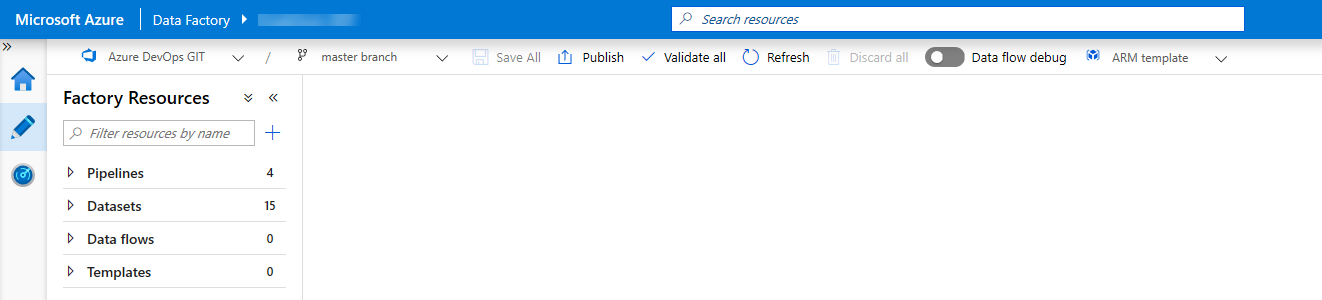
Now I think it should be there. But if not, it should be on the Properties page for the ADF instance. But it’s not there either:
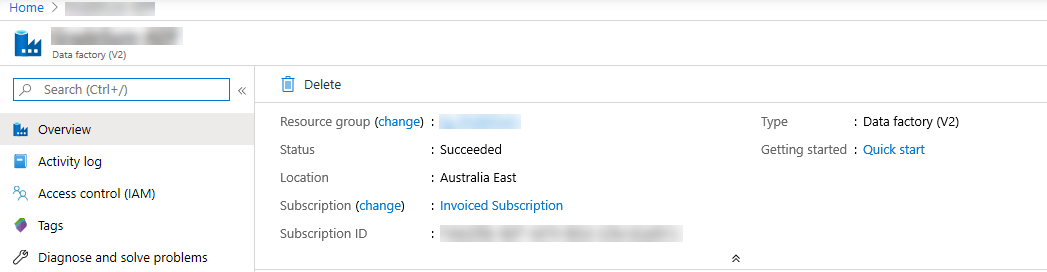
Now I think it should be in one of those two locations.
So where is it?
In one of the least obvious bits of UI ever created, it’s tucked up in the top right corner of the Dashboard. That’s the last place I would have looked. That page is usually useless to me. It’s great if you’ve just started, as it has lots of links to tutorials, etc. but otherwise, not so interesting. But that’s precisely where the option is:
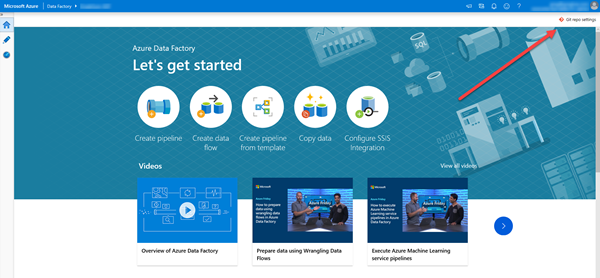
I hope that helps someone.
2020-02-21
