Shortcut: Fix Intellisense and Printer Colors in SQL Server Management Studio
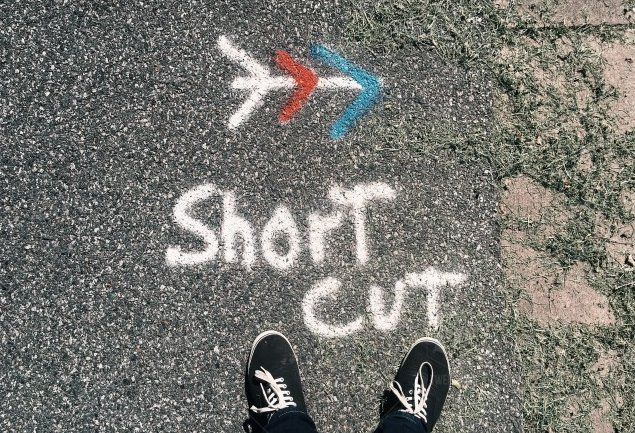
SQL Server Management Studio (SSMS) is a highly configurable tool. One of the areas that’s often ignored but which can be quite important is color configuration.
SSMS color codes SQL scripts (and other types of files that it understands) as you type.
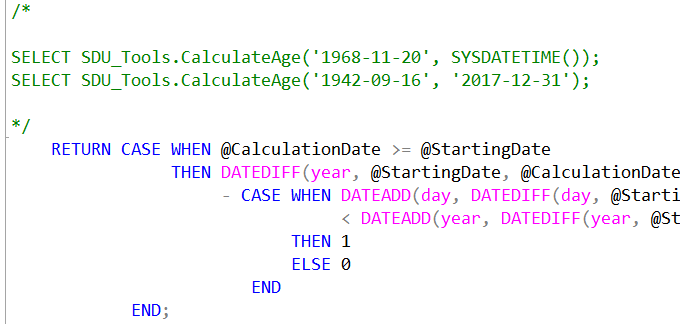
This is really useful but I’ve found on some systems that some of the color selections aren’t great. Here’s an example:

On many systems that I work with, the color for sys.tables in the query above is quite a fluoro green and almost unreadable. But if you don’t like this, you can change it.
In Tools, then Options, then Fonts and Colors, select Text Editor, then look in the list of Display items:
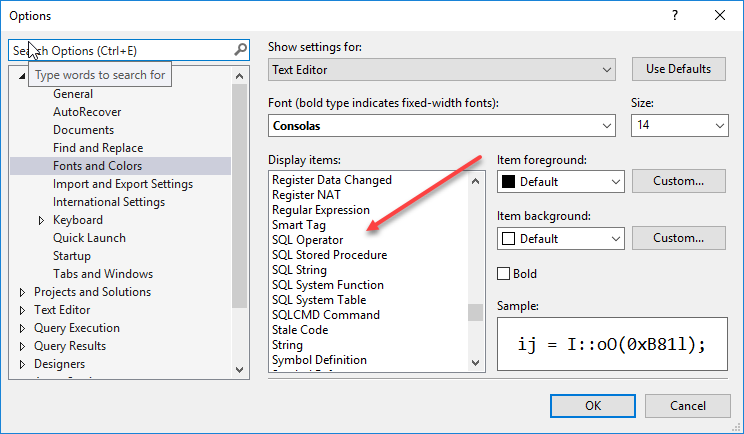
Note that when Text Editor is selected, several SQL options appear in the Display items list. They are not there when you select other settings such as Printer.
I could then change the nasty SQL System Table color option to something easier to work with:
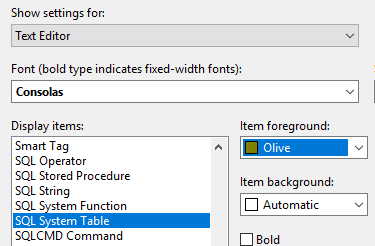
I noticed that Comment was a standard Green so I’ve chosen Olive here, and then on my screen, they look much better:

If they aren’t dark enough, I could also Bold them.
It’s worth noting that this can help for people with different visual challenges (or color blindness in general).
While there is a separate set of colors for Printer, up to v17.6 it unfortunately doesn’t include the list of SQL language elements. (That does seem odd as it has other language elements).
2018-04-26
