Shortcut: Presentation Mode in SQL Server Management Studio
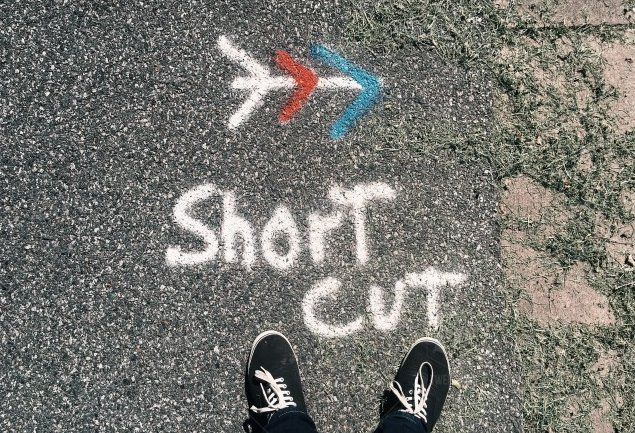
I spend a lot of time delivering presentations of various types. Many of those presentations involve showing code in either SQL Server Management Studio (SSMS) or Visual Studio (VS).
I’ve become quite fast at taking a default setup of SSMS and changing it to the fonts, etc. that I want to use for a presentation. Given how large these fonts are, I don’t want to use them for day to day work.
The best solution that I’ve found for this is to create another user (let’s call it DemoUser) on my laptop, and then configuring fonts, etc. for presentations for that user, quite separate to my normal work fonts.
In recent builds of SSMS, the team realized the importance of this and added a Presentation mode. In this image, you can see that I’ve typed font into the Quick Launch bar. (Note that this is separate to the Find box that I’ve also shown. I’ve seen people try to type “font” into that box and wonder why nothing relevant came up).
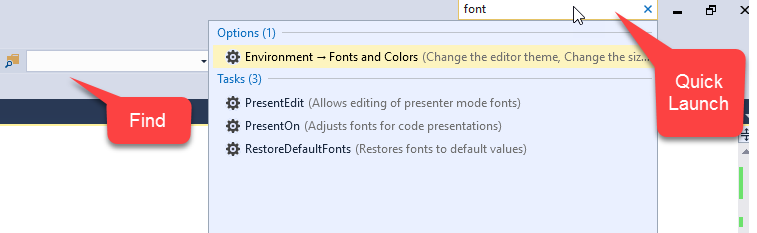
In the drop-down list that appears, you can see a list of options that contain the word Font. It checks both the option name, and the description. While you could type Present as I’ve seen many people suggest, you’ll note that it wouldn’t bring up the option to RestoreDefaultFonts. The word Font is present in all the options that we want.
Let’s start by choosing PresentEdit from that list.
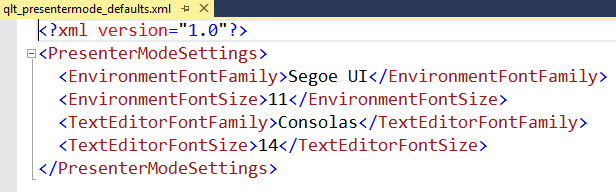
You’ll note that an XML file appears. It would be helpful if this was a GUI instead of an XML file because you’ll need to know what the names of the other settings are, if you want to change them.
For now, let’s just change the TextEditorFontSize and the EnvironmentFontSize using the perfectly-fine XML editor in SSMS. The first entry changes the size of the text when you’re editing queries. The second one affects the size of text in Object Explorer, menus, etc.
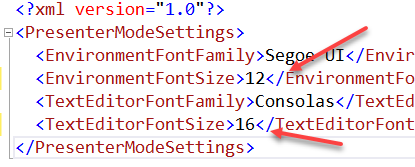
If I click File, then Save As, note where this is saved:
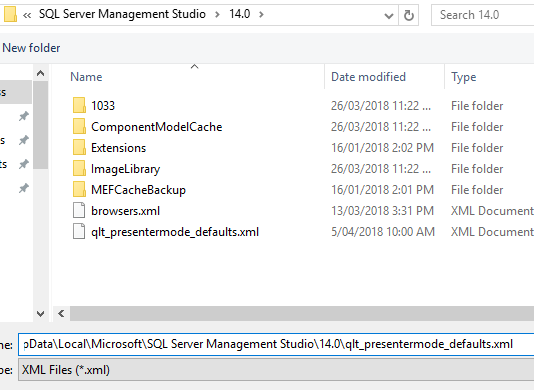
It’s under your AppData folder. Once this is saved though, we can test it. Type Font in the Quick Launch bar again, then select the Present On option. You’ll notice that things have changed. Here is my menu, etc. Note the increase in size.
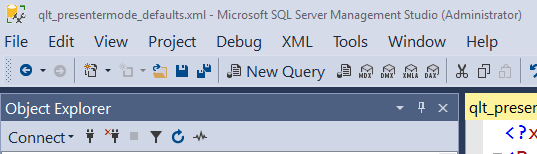
If you change output grid or text sizes, you’ll still need to restart SSMS to see the outcome. The only difference is that you won’t get the warning that you normally do.
And once we’re finished presenting, we want to go back to the sizes we had before. And this is where I’m not at all happy with this presentation option. The only choice you have is RestoreDefaultFonts. Once you choose that, you’ll see it wasn’t kidding. You’re right back to defaults, not to the fonts you had previously been using.
So while this had the potential to be a good feature, I can’t give it a pass. It feels ill-conceived. Surely when you click Present On, they could save your current settings, and then have a Present Off option instead of, or in addition to, the RestoreDefaultFonts option.
Once again, I think there aren’t enough grumpy old guys in the team.
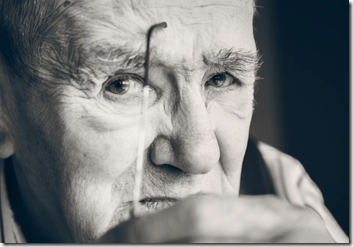
2018-04-19
