Shortcut: Add columns to Object Explorer Details window
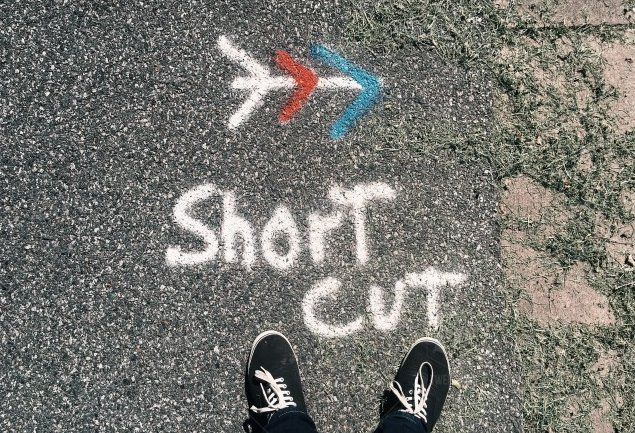
I’ve mentioned in an earlier article about scripting multiple objects at once, how useful the Object Explorer Details window is, and how little understood it is.
Another useful option in it, is that the displayed columns can be changed. In particular, you can add columns that would be useful. Let’s look at an example.
In Object Explorer, I’ve expanded the WideWorldImporters database and clicked on the word Tables:
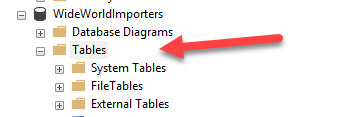
Next, I hit the F7 key, and the Object Explorer Details pane opens showing this:
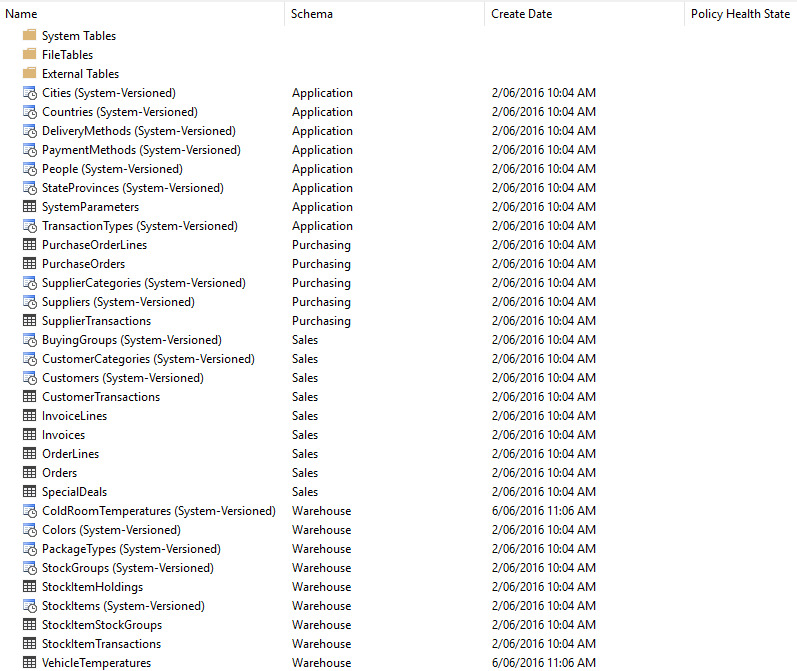
I get a list of tables showing Name, Schema, Create Date, and Policy Health State. Policy was an interesting concept that I thought never got fully baked into the product, so it’s not of great interest to me, and really is just clutter. However, the number of rows in the table would be much more interesting.
If I right-click on the heading row, I get these options:
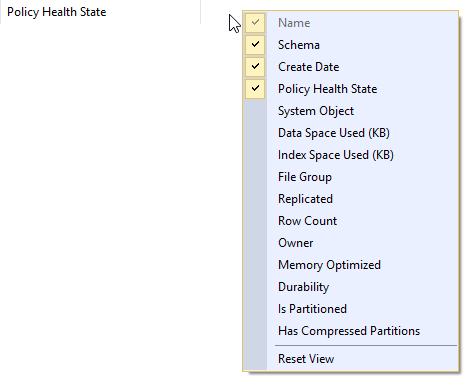
Now we’re talking. I’ll remove the Policy Health State, and Create Date (I don’t value it too much most of the time either), and add Data and Index space used, and Row Count. And we’re left with a much more useful result:
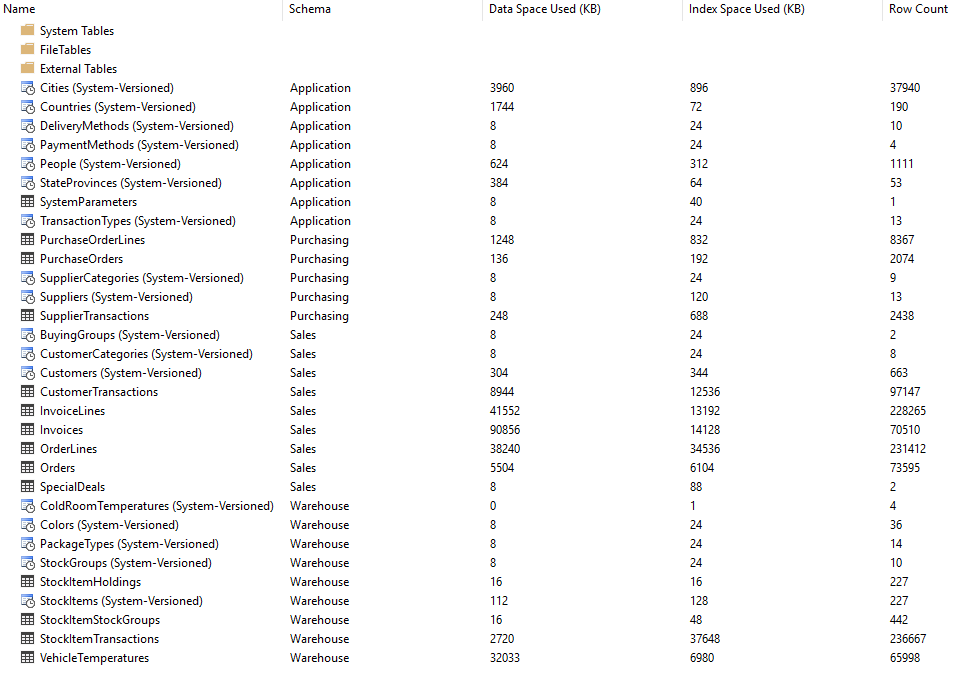
And, I hear you ask: “do I have to do this every time?” The answer is no. If you close the Object Explorer Details Window and hit F7 on the Tables node again, the same output appears.
2018-03-15
