Shortcut: Cleaning up the Scroll Bar in SQL Server Management Studio
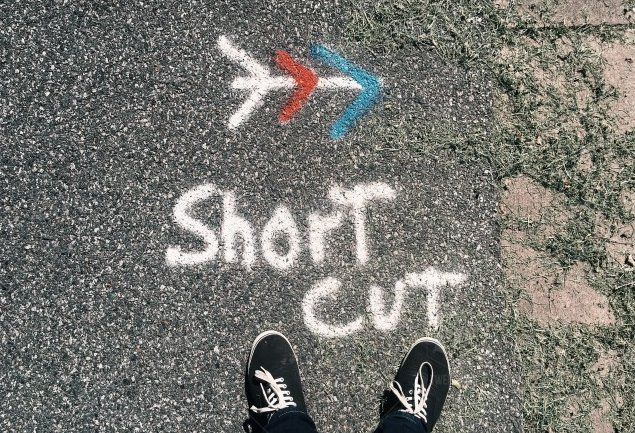
It’s great that SQL Server Management Studio has moved into the latest Visual Studio shell. Unfortunately, there are one or two things that are a little harder at first for people who want to use SSMS to write T-SQL. One that was driving me crazy was the scroll bar. Visual Studio tries to give so much information on that bar, about what’s changed, where the insertion carat is, etc. The problem with this is that I often now can’t even find the handle when I want to scroll the window. For example, how do you grab the handle with your mouse and slide the window when it looks like this?
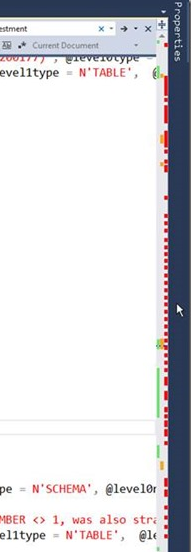
I was starting to get resigned to this when I asked in the MVP email list. Erik Jenson pointed out that the scroll bar itself had properties. I should have thought of that. If you right-click the scroll bar, you get these options:
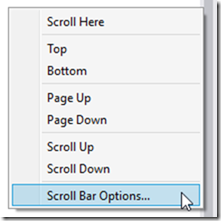
Choosing “Scroll Bar Options” then leads to this:
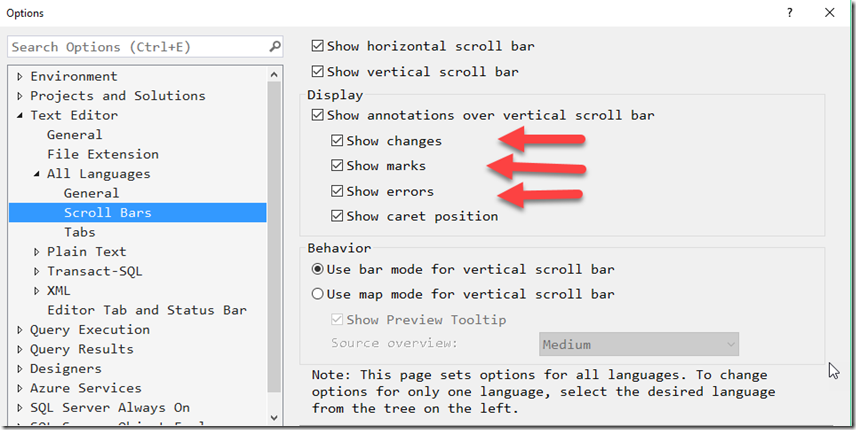
For me, the ones that I’ve highlighted are the real offenders. However, note the warning at the bottom. You really don’t want to remove these for all languages. Some might be helpful to you if you use other languages. So if you do decide to change them, click on the option further down the list, to set them for T-SQL only:
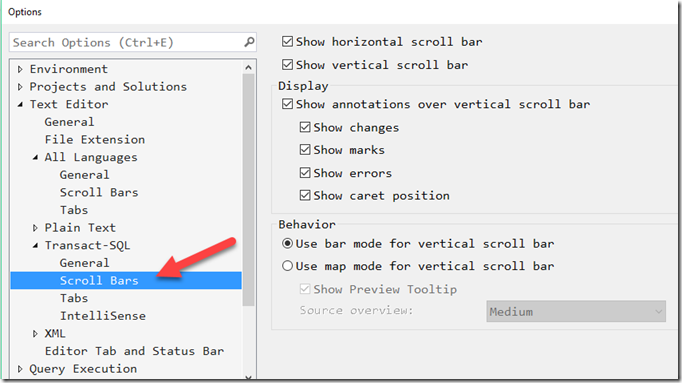
I hope that helps you make SQL Server Management Studio a bit more useful.
2018-03-08
