Shortcut: Change the Status Bar in SQL Server Management Studio (SSMS)
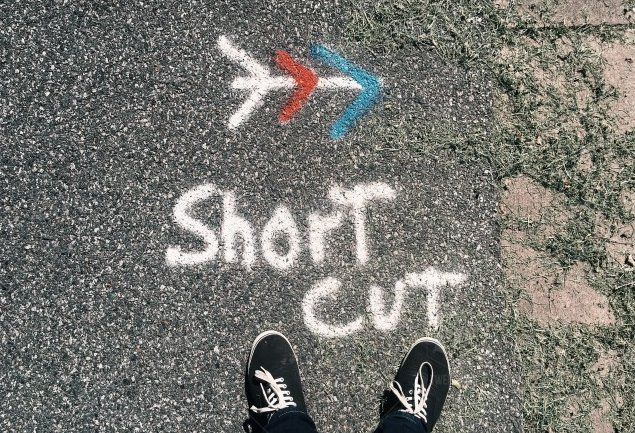
The status bar at the bottom of a query window in SQL Server Management Studio contains a wealth of information in its default configuration.
The bottom left shows the connection state:
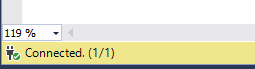
I’ll talk about connection management more in a later post. The bottom right also shows quite a bit:

In this case, it’s showing me that I’m connected to a server called SDUPROD; it’s running v14 of SQL Server (ie: SQL Server 2017); I’m logged on as GREGP50\Greg; my spid (or session ID) is 68; and I’m connected to the master database.
If I had a query running, the time would be counting up, and if a query had completed, it would show me the number of rows.
While this is useful, it’s also configurable. The options are in Tools > Options> Text Editor > Editor Tab and Status Bar:
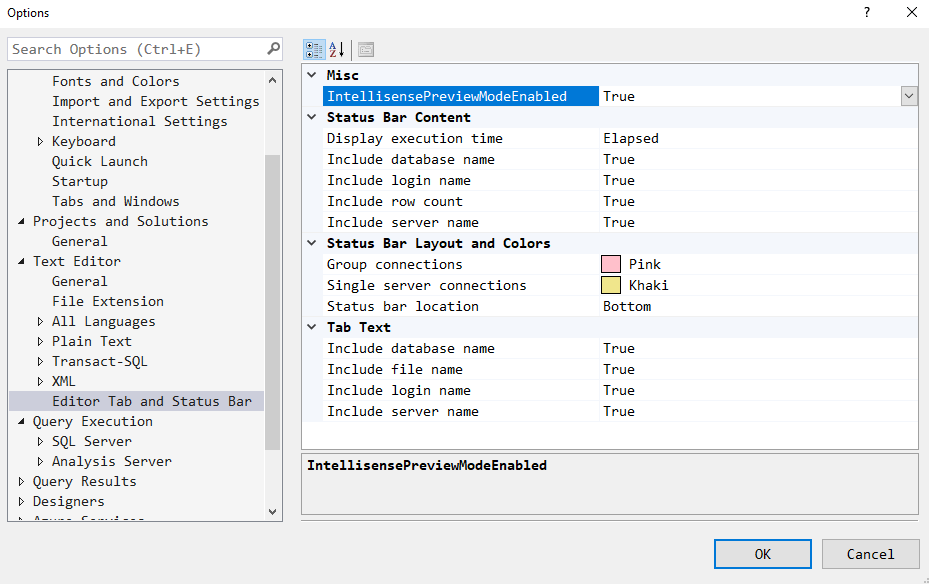
You can choose whether the displayed time is the elapsed time or the end time. In an earlier post, I mentioned that you can also see the end time in the Properties pane.
You can choose to remove the display of the database, login, row count, and/or server name. You can set the color used for group and/or single server connections and choose where the status bar is located. The only extra option at present is that you can move it to the top.
Some of these become more important when using multi-server queries. I’ll talk about them soon.
2018-02-22
